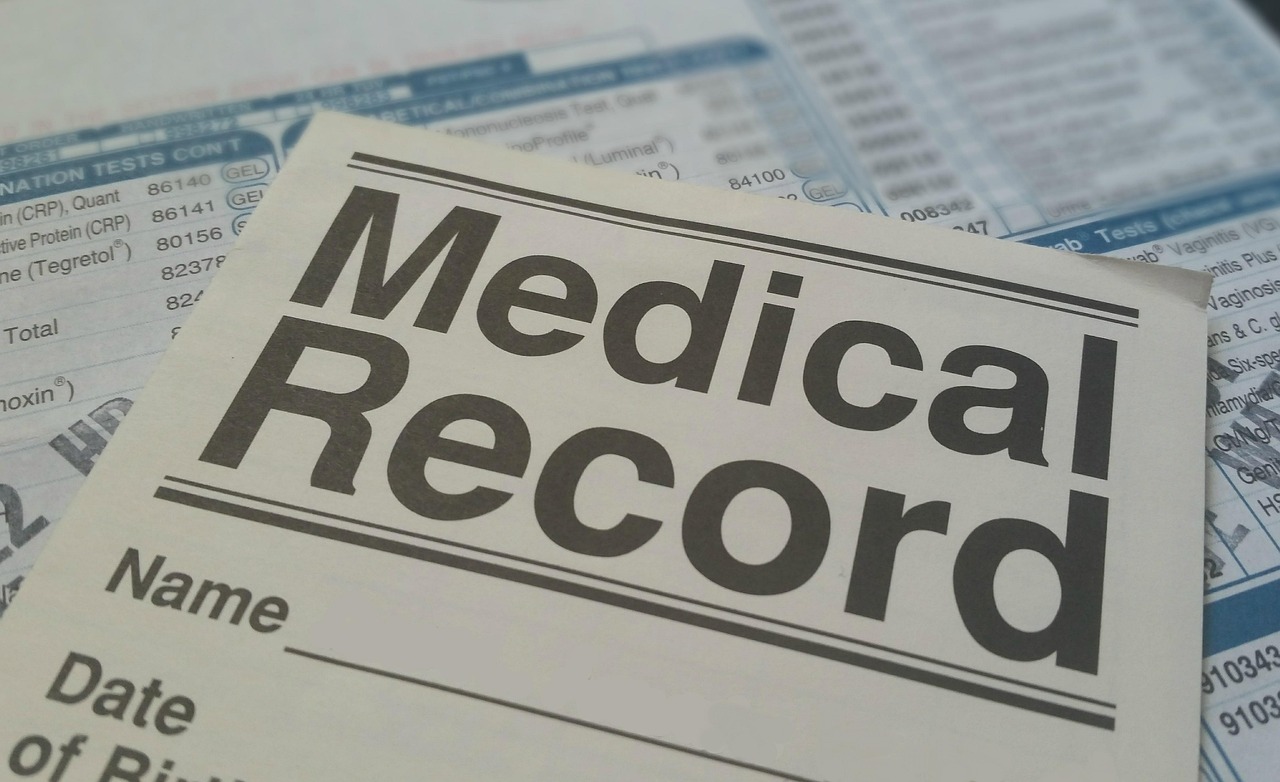Learn how to quickly and securely retrieve, review, and download your patients’ sleep study reports through the SleepEz provider portal.
1. Logging In to the Provider Portal
Begin by opening your web browser and navigating to Provider Login. Enter your assigned username and password, then click Sign In. For first-time users, select Activate Your Account and follow the email verification link sent to your practice address.
2. Navigating to “Patient Reports”
Once signed in, you’ll land on the Provider Dashboard. In the left-hand menu:
- Click Reports.
- Select Patient Reports from the dropdown.
You’ll now see a searchable list of all recently completed sleep studies for your patients.
3. Searching & Filtering Your List
The Patient Reports table can be filtered by:
- Patient Name: Enter full or partial names to narrow results.
- Study Date: Use the calendar picker to select a specific date or range.
- Report Status: Choose “Completed,” “In Review,” or “Requires Follow-Up.”
- MRN or Order ID: Paste in the exact medical record number or order reference for immediate lookup.
After setting your filters, click Apply to update the list.
4. Reviewing a Report Summary
Click any row’s View icon (magnifying glass) to open the Report Summary overlay. Here you’ll find:
- Key Metrics: Apnea–Hypopnea Index (AHI), oxygen desaturation index, total sleep time.
- Sleep Stages: Pie charts showing REM, light, and deep sleep distribution.
- Event Timeline: A graphical timeline marking apneas, hypopneas, and arousals throughout the night.
This high-level view helps you determine which patients need coaching or device adjustments.
5. Troubleshooting Access Issues
If you can’t find a report or see a “Permission Denied” message:
- Confirm your user role has Report Access enabled in Settings → User Management.
- Clear your browser cache and reload the portal.
- Try a different browser (Chrome or Edge recommended).
6. Best Practices & Security
• Always log out when you finish your session to prevent unauthorized access.
• Enable two-factor authentication under My Profile for extra security.
• Review audit logs in Settings → Audit Trail to track who accessed which report and when.
With these steps, you can confidently access, download, and share patient sleep study reports—keeping both clinical insights and data security top of mind.